Hey scrapping friends. I'm here with a new series Fun with Fonts where I'll share some quick tips and tricks for making the most of all those fonts I know you are hoarding! Today's tip is all about using the gorgeous glyphs that come with so many of our fonts.
I don't know about you, but I get excited when I download that perfect font with all those beautiful extra characters with the fancy flourishes. So, I install the font, but when I go to type out my beautiful title I often am left feeling let down. Why? Because I need to remember to use those glyphs! Photoshop now has a special Glyphs Panel that makes it so easy to find and actually use those pretty special characters! (I think the Gylphs panel was introduced in the full version of Photoshop with the CS release? Not sure.) But to access it, go to your menu bar at the top of the screen, click on Window and then select Glyphs to open the panel.
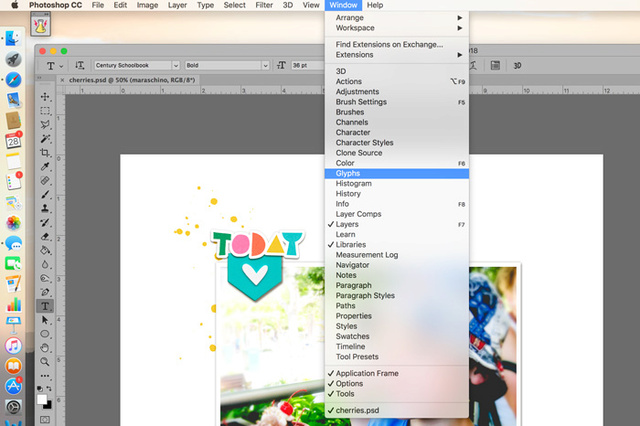
I'm using Andara Script and just playing around with the word Script to see what I can come up with. To start, type your text. As you can see it isn't flourishy or anything overly special. But in the Glyphs panel type in the name of the font to see all the special characters that are available for this specific font.
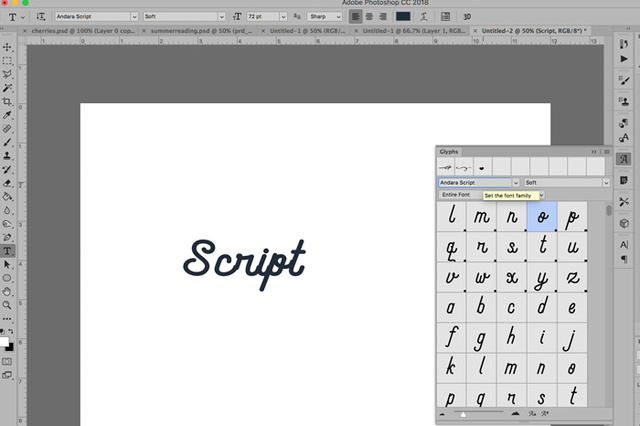
You can highlight the letter you'd like to change, in this case let's see how we can jazz up the "S", and then scroll through all the beautiful choices in the glyph panel. When you find what you like, simply double click it and it will replace the original S in your text. Here is what my S looks like after choosing a fancier S from the glyphs panel.
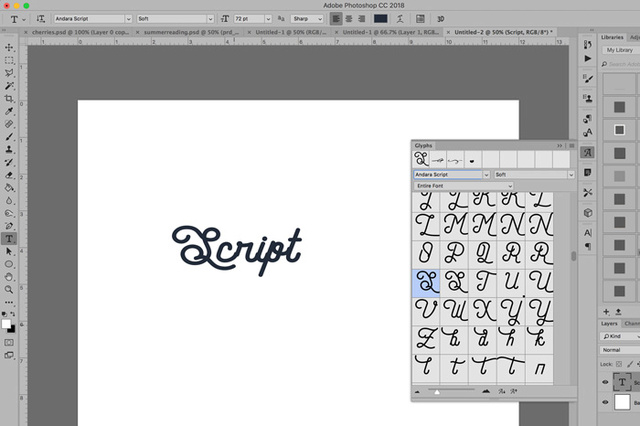
You can also highlight the character in your text and just hover over it and the Alternate Glyphs box will appear (providing you didn't play around with your preferences options) giving you all the alternate choices for that specific character. Just click the one you like and it will replace it. I also changed out the "t" in my text. Here's that little alternate glyphs pop up window:

And here's the word Script with the pretty new S and lovely little t. Adorable right?
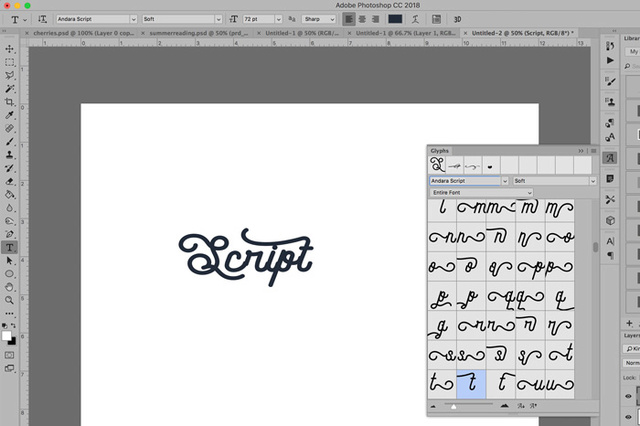
Here's another example with a word, maraschino, that I am actually going to use as my title on my layout. I have it typed out as is, followed by an example where I used glyphs for the M and the o, and then the last example I used the Character Panel to increase the height of the "o" so it wasn't quite so close to the dot on the "i". Have a look:

To change the height of the "o", highlight it and then open the Character Panel. The Vertical Scale tool (the icon looks like a T with an up/down arrow in front of it). Increase the size to slightly higher than it is already to create some space between the flourish of the "o" and dot of the "i". You can also highlight the "i" and scale it down to create a little more space. Here is the Vertical Scale tool in the Character Panel:
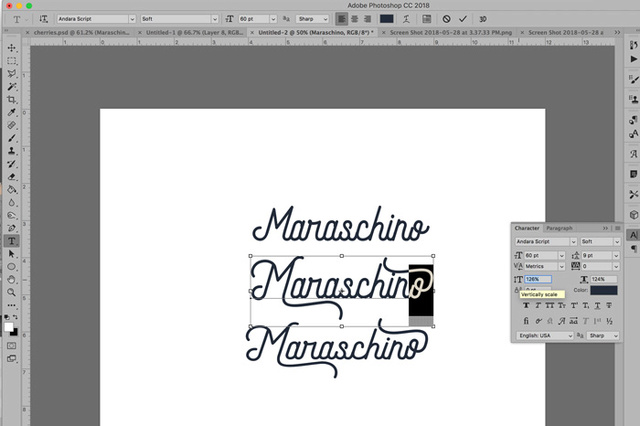
And here is my fancy glyph-tified title on my layout!

So please, if you have a gorgeous font that you want to use for a title, consider digging out those glyphs and seeing how you can fancy up your page and make it just a little more special.
If you don't have Photoshop you can still get to these glyphs. These tricks should work in Photoshop Elements and other programs that utilize fonts. Try them and if you are having difficulty do a little googling for your program or try a different font. Here's what I found when googling how to get access to glyphs in Windows:
From your start menu, search for Character Map and open it up. Select the font you want to work with. Click on the new character/glyph you'd like to use. Click the Select button, then the Copy button. Go to your program and select the character that you want to replace by highlighting it. Then press Control + V to paste it in. You should have the fancy new glyph character instead of the original character you typed.
For Mac:
In Finder search for Font Book and open it. Type in the name of the font you are working with. The tool bar up top has a row of icons. Choose the 2nd one and this will give you every option available for that font. When you see the special character/glyph you'd like to use, select it, then press CMD + C to copy it. Go back to your program and highlight the character that you want to replace. Press CMD + V to paste in the new glyph.
Give it a try and jazz up those titles!


No comments:
Post a Comment
Note: only a member of this blog may post a comment.